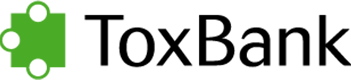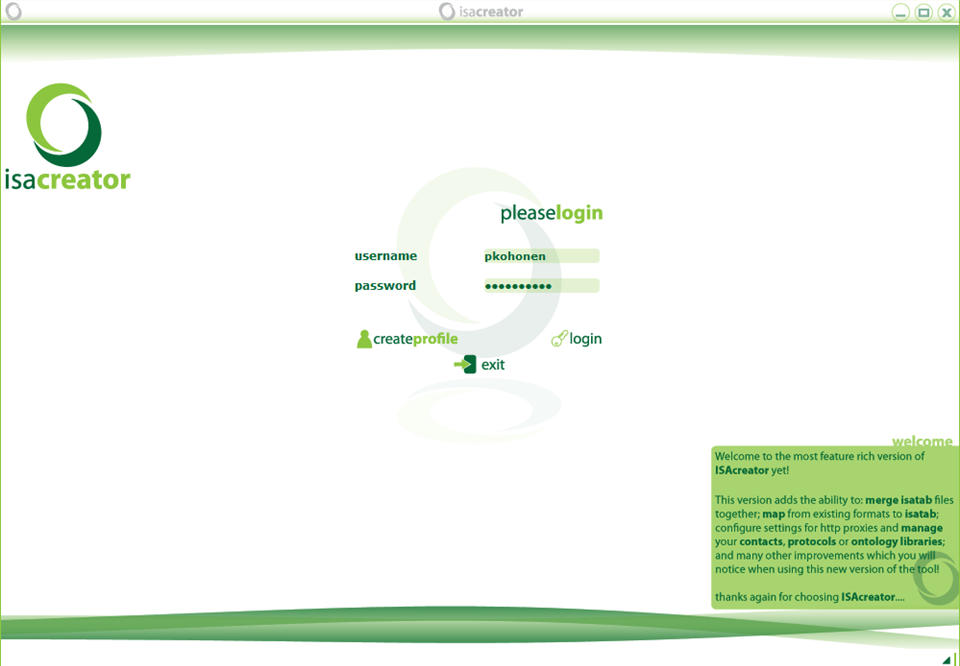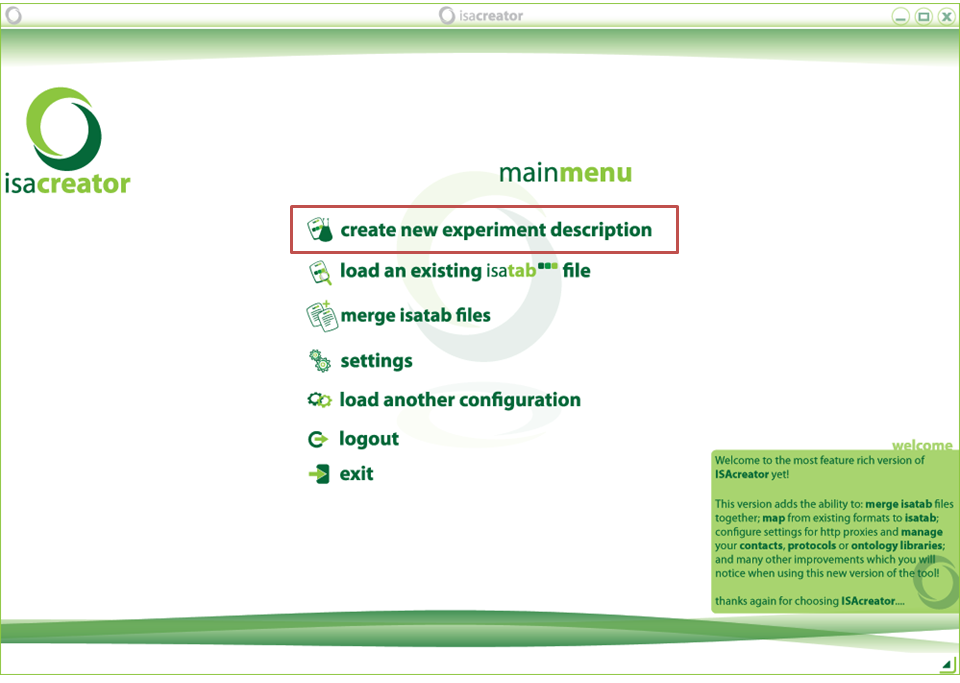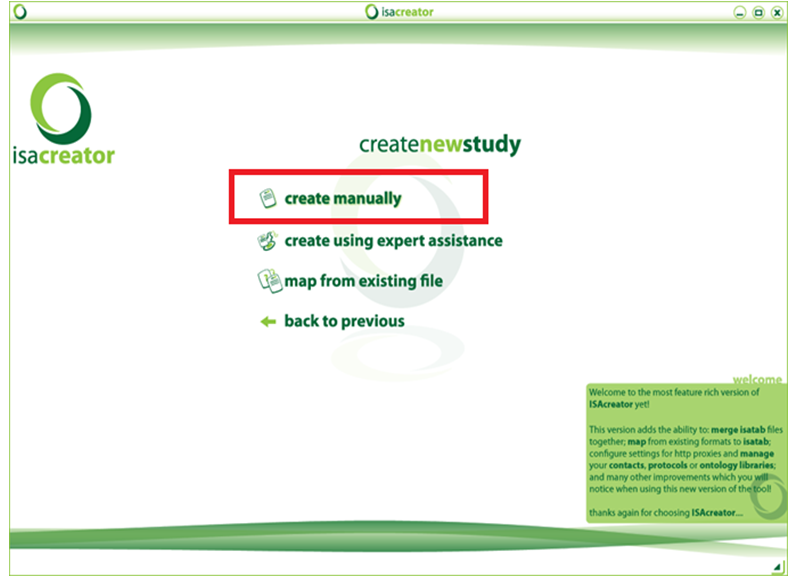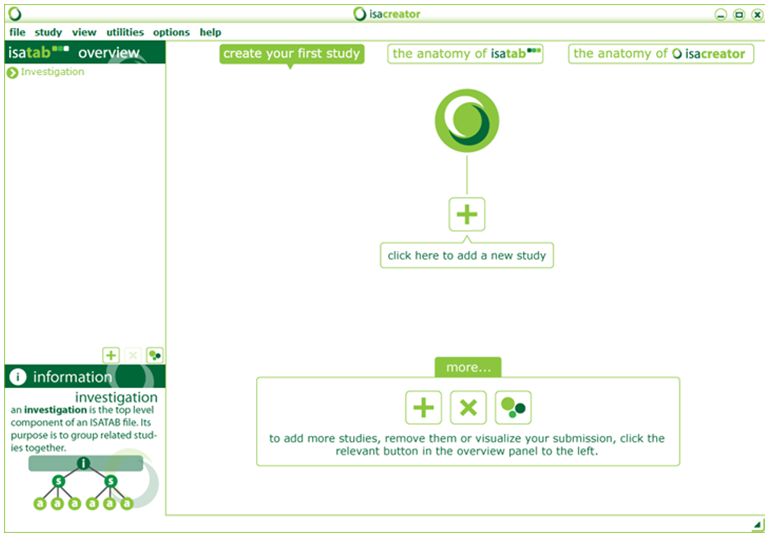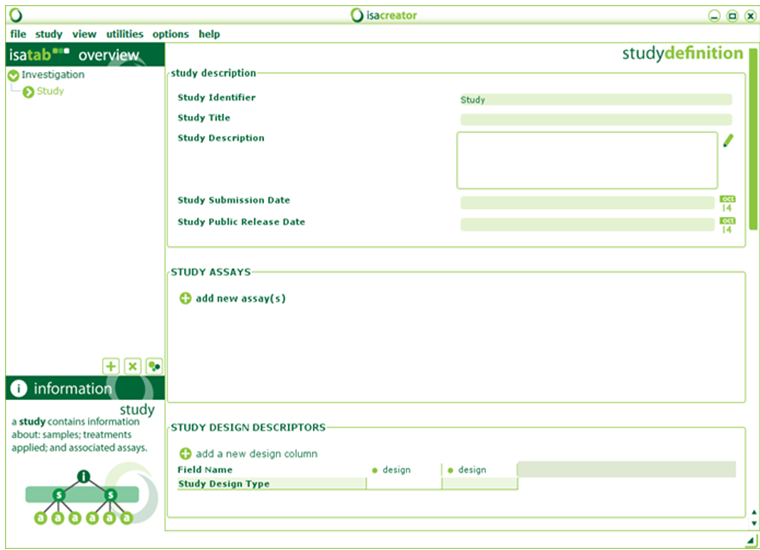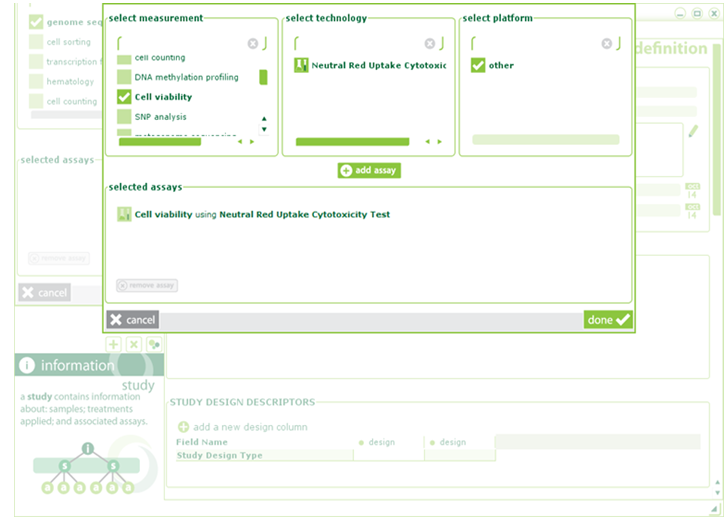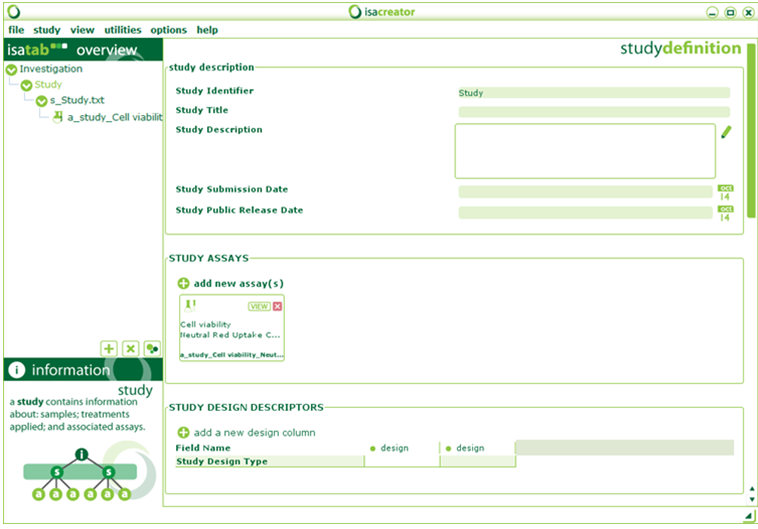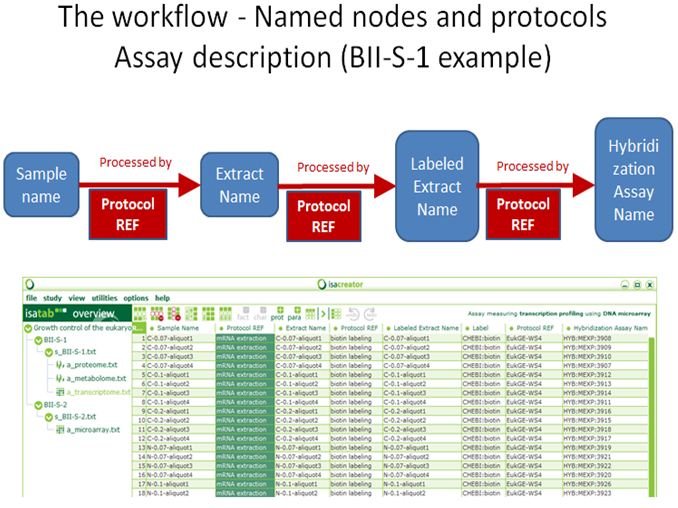| i) |
The following steps show how to create Investigation, Study and Assay and a dose-response example data file. This tutorial was prepared using the “Advanced” version of the ISAcreator, so we suggest that you make use of that (the differences are anyway slight). |
| First login (or “create a profile” if you are using ISAcreator for the first time). The profile is specific to the local installation and does not communicate e.g. with the ToxBank data warehouse. No data is sent anywhere at this point. If you forget the password you can just create a new log-in without losing anything. |
Select a configuration (use the “ToxBank config”– see requirements above) and “load selection”.
| ii.) | Create a new study |
| The next screen “Create new study” appears, click on “create manually”. |
The next step is to create the study itself, by using the “+” button shown at the figure below.
| iii.) | Add study metadata |
| An experiment in ISA-TAB is known as Investigation (top left). An investigation may have multiple studies. There is one study in this case. A study may have one or more assays. The next step will be to add an assay (click “add new assays(s)”). |
| iv.) |
Select the assay |
|
An assay in ISA-TAB is described by the measurement, technology and platform. There are about 30 predefined assay templates. New templates are defined by ISAConfgurator (a different application from the ISA-TAB suite). In this example, select “cell viability” as measurement, “Neutral red uptake” as technology, “other” as platform. Click “add assay”. The assay will appear in the bottom panel. Multiple assays could be added for a single study. Once ready, click “Done”. If you need support developing a new assay template, you can contact ToxBank support (support@lists.toxbank.net) for assistance. |
| v.) | Study and assays |
| The newly added assays appear under Study Assays section, and also in the tree at the left panel. Clicking on the “View” button within Study Assay section will open the Assay screen (next screenshot). To browse assays: Click on the assay file at the left panel (assay files names follow the template “a_*.txt” , e.g. “a_study_Cell viability.txt”). |
An example based on the BII-S-1 investigation, which is included in the ISAcreator. SEURAT distribution is shown below.
Link to the Creating an Investigation video Tutorial.
Proceed to: